Do I need to install any code?
The Revy Up-Sell is a one-click install. None code required at all. If you are reading this page, this means, everything is set up. Now is just create your Up-Sell Offers to getting started.
Can I create Up-Sell Offers for specific products?
You sure can. You can create one Up-Sell Offer for all your products or you specific offers for specific products. We recommend setup different Up-Sell Offers accordingly some attributes like: Price(Products below $100), Specifications(products who have x or y attributes), etc.
What is an 'Up-Sell Offer'?
An Up-Sell Offer is an offer, that contains 'Target Products'(products that will trigger the Up-Sell Offer) and 'Up-Sell Products'(products that will be promoted in the Up-Sell Popup).
What is 'Target Products'?
These are the product(s) that user will need to add to the cart in order to Up-Sell Popup appear.
What is 'Up-Sell Products'?
This are the product(s) that will be promoted when someone adds some Target Product to the Shopping Cart.
Can I translate Revy Up-Sell?
Yes, you can translate everything in the Visual page.
Can I customize colors to match my website?
Yes, you can change colors and visual in the Visual page.
Where edit my Up-Sell Offers?
Go to Up-Sell Offers and click on the Edit button on the right side of the Offer you want to edit.
If I have 2 Up-Sell Offers for the same product, which of then will show?
Up-Sell offers with target type 'Specific Products' have priority, so if you have 1 Offer configured to show in all products and one for specific products, the specific will show.
What if I have more questions or need help?
Contact real-time support by clicking here or zap us a message at [email protected], and we’ll give you a hand!
Manual installation instructions:
In some cases, the theme of your store is not compatible with our code, this is rare to happen, but if happens we offer an alternative solution that requires the manual installation: We can install the manual code for you, just contact our support. But if would like to do by yourself just localize in your product page the button that adds the product to your cart(the 'Add to Cart' button) and edit the button, adding this attribute:
onclick="window.RevyUpsell && window.RevyUpsell.onAdd()"
Illustration
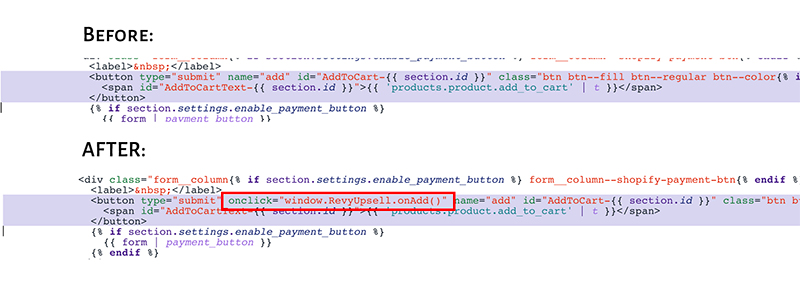
NOTE: Contact our support team to get help in the installation, or we can install it for you without any cost.